How to Share Cookbooks
Recipinned makes it easy to share your cookbooks with others, whether they’re fellow Recipinned users or people who haven’t signed up yet. You can control who has access to your recipes and what level of permissions they have, from viewing only to full editing capabilities.
There are two ways to share your cookbooks: Invitation Links for existing Recipinned users to collaborate, and Public Share Links for anyone with the link to view.
Sharing with Another Recipinned User
Use invitation links when you want to share your cookbook with someone who already has a Recipinned account. This gives you full control over their permission level and allows them to interact with the cookbook based on their assigned role.
Creating an Invitation Link
- Navigate to the cookbook you want to share
- Click the three-dot menu in the top right corner
- Select ‘Manage Members’ from the dropdown menu
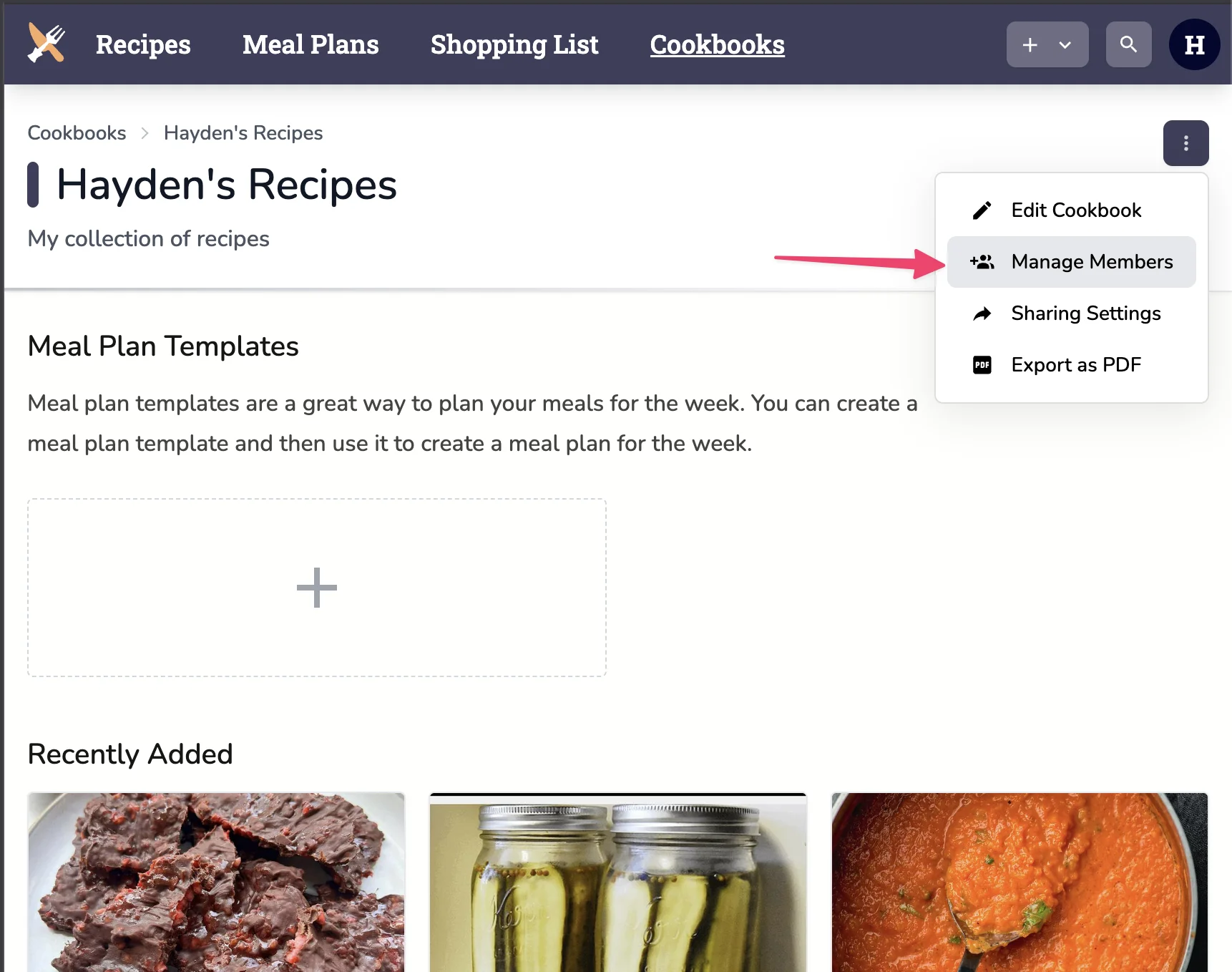
- Scroll down to the Invitation Links section
- Click “Create Invitation”
- Fill out the invitation form and specify the user role:
- Viewer – Can view recipes but cannot make changes
- Editor – Can add, edit, and remove recipes
- Admin – Full control including managing members and cookbook settings
- Click “Create” and copy the invitation link
- Share this link with the Recipinned user you want to invite
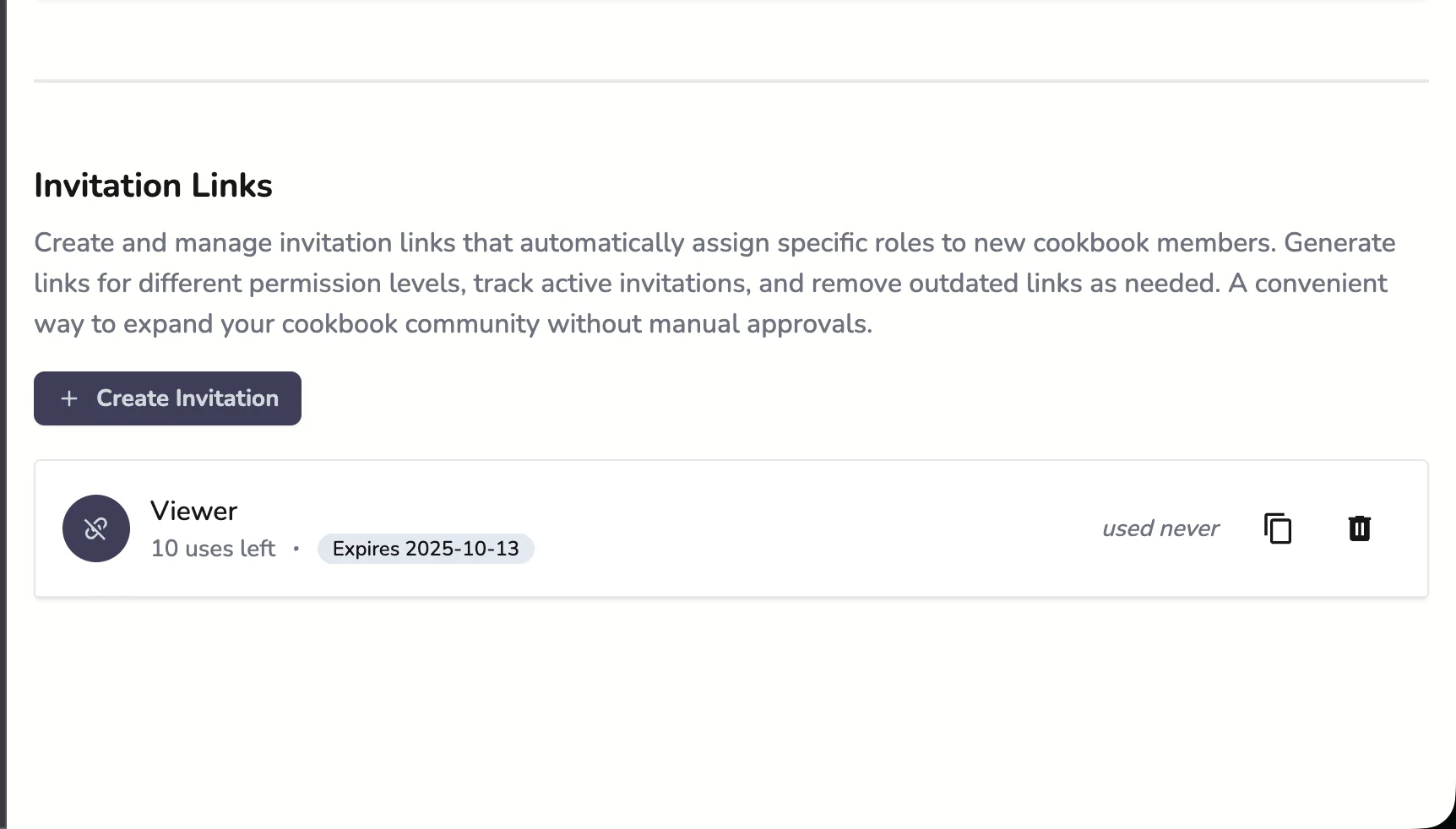
When they click the link and accept the invitation, they’ll gain access to your cookbook with the permissions you specified. You can revoke access or change permissions at any time from the Manage Members page.
Sharing with Non-Users
If you want to share your cookbook with someone who doesn’t have a Recipinned account, you can create a public share link. Anyone with this link can view all the recipes in your cookbook without needing to sign in.
Creating a Public Share Link
- Navigate to the cookbook you want to share
- Click the three-dot menu in the top right corner
- Select ‘Sharing Settings’ from the dropdown menu
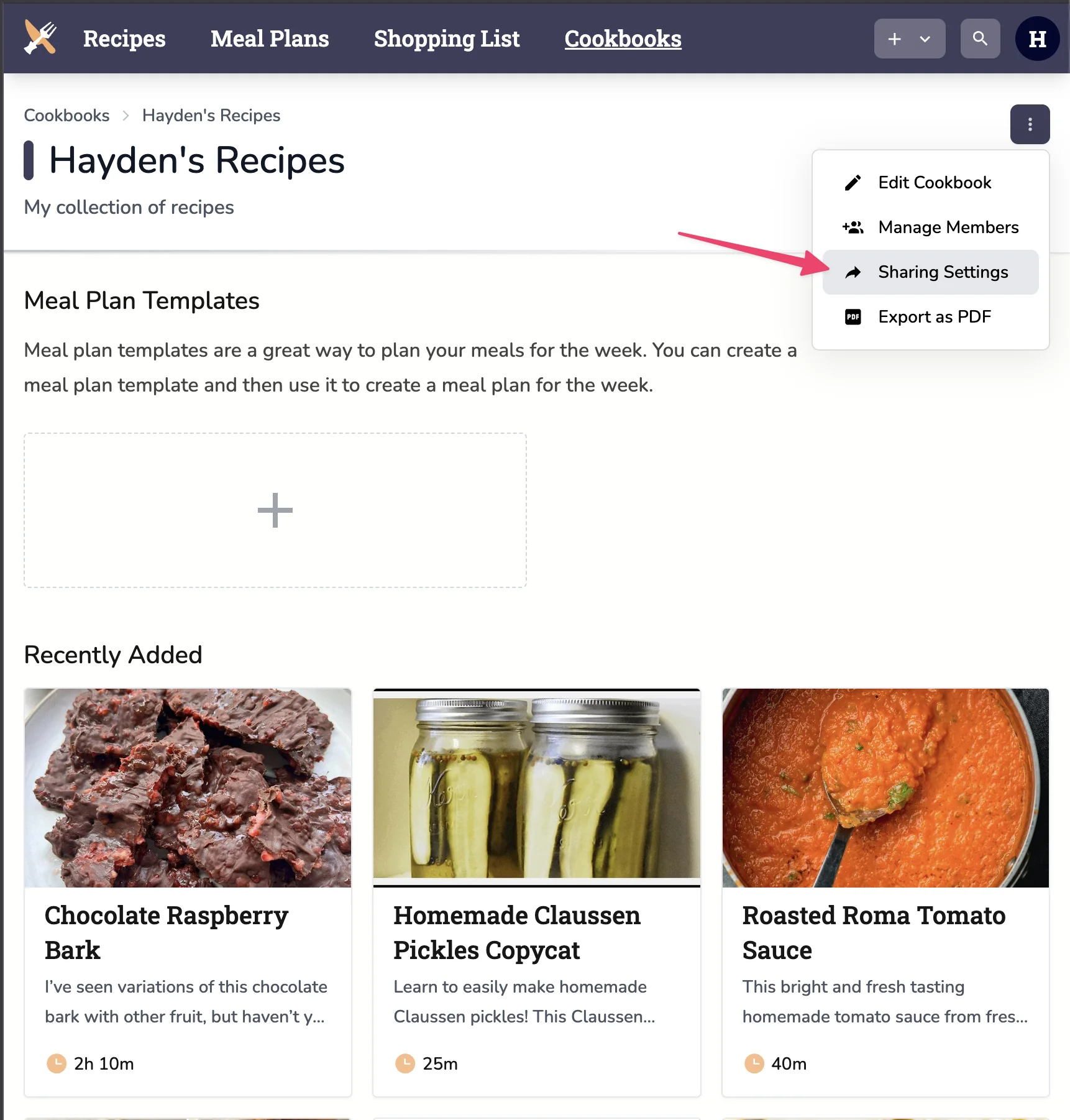
- Click “Create Share Link”
- Fill out the form with your preferred settings
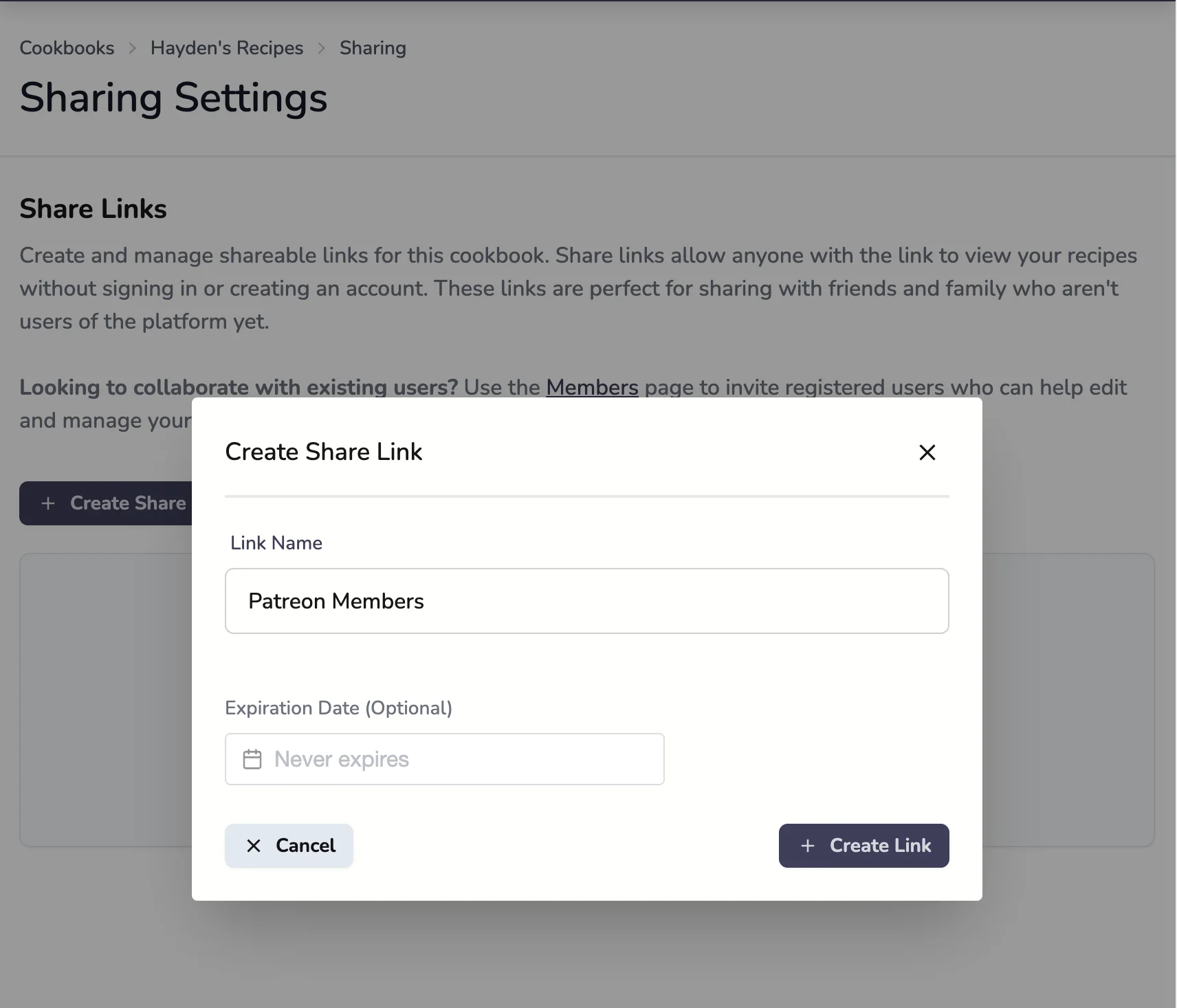
- Copy the generated link
- Share this link with anyone you want to give access to
Note: Public share links provide view-only access. Recipients cannot edit recipes or manage the cookbook.
Managing Access
You can manage who has access to your cookbooks at any time:
- View active invitations – See all pending and accepted invitations in the Manage Members section
- Revoke access – Remove a user’s access by deleting their invitation or membership
- Change permissions – Update a user’s role to give them more or less control
- Delete share links – Disable public share links to remove public access
This gives you full flexibility to control your cookbook sharing and ensure your recipes are only accessible to the people you want.
Last Revised: